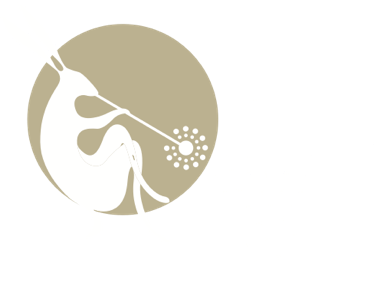Web Content Display
Web Content Display
 Web Content Display
Web Content Display
WYCIWYG

WYCIWYG (What You Change Is What You Get) is a next-gen proofreading system that lets users review and edit PDF proofs in near real-time.
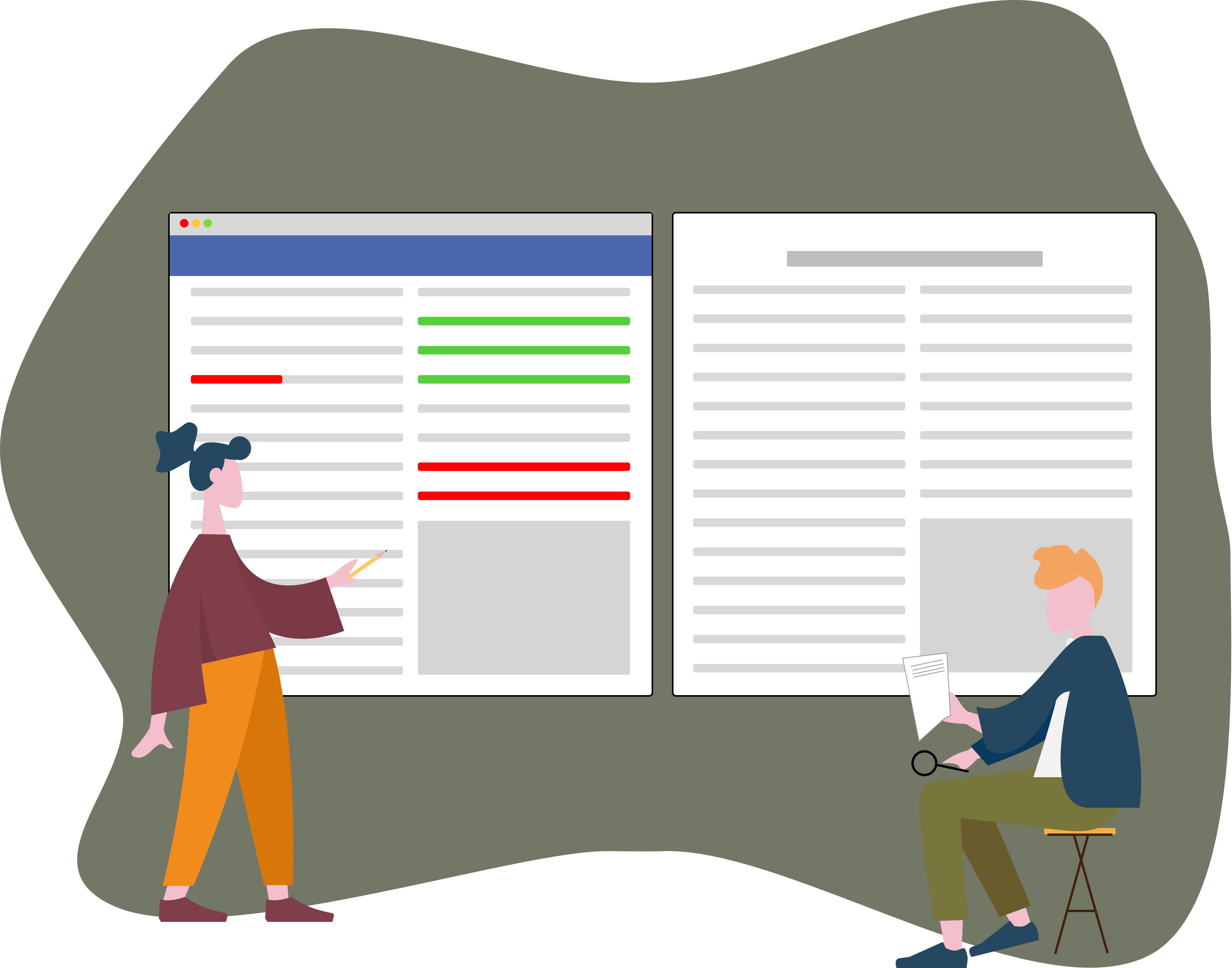
WYCIWYG lets you review and edit proofs in near real-time! 
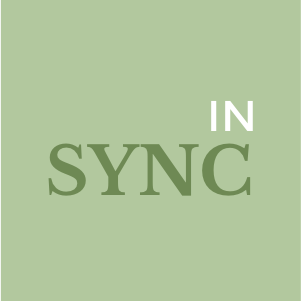


Users are provided with a two-pane view: one that displays the PDF to be reviewed and the other, a linked and editable (internally linked) XHTML version of the same PDF. Authors and proofreaders can review the PDF as usual by scrolling through it.
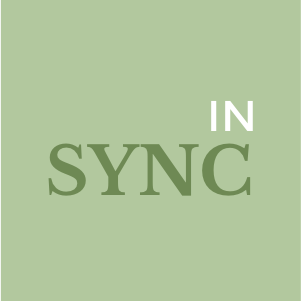
In the event a change needs to be made, clicking on any content on the PDF will result in the XHTML view synchronizing to the same content. The change can be made to the XHTML, and any such change is tracked by default.

Once the review is complete, the edited XHTML file is uploaded to PageMajik, and at the push of a button, all tracked changes in the reviewed XHTML are automatically incorporated into the InDesign application file without affecting the existing layout.
What WYCIWYG does for you?
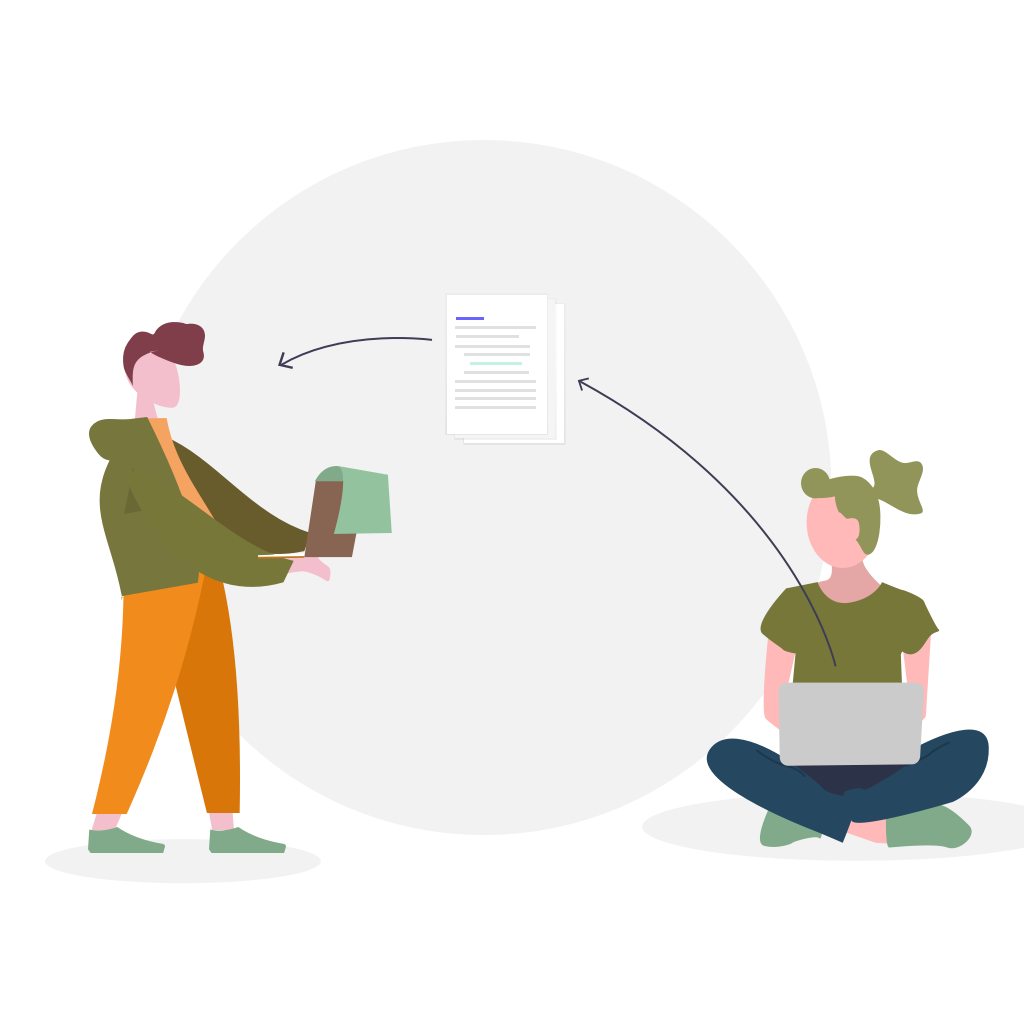
Removes the need for numerous exchanges of files among proof-readers, editors, and typesetters, which is both time-intensive and prone to errors
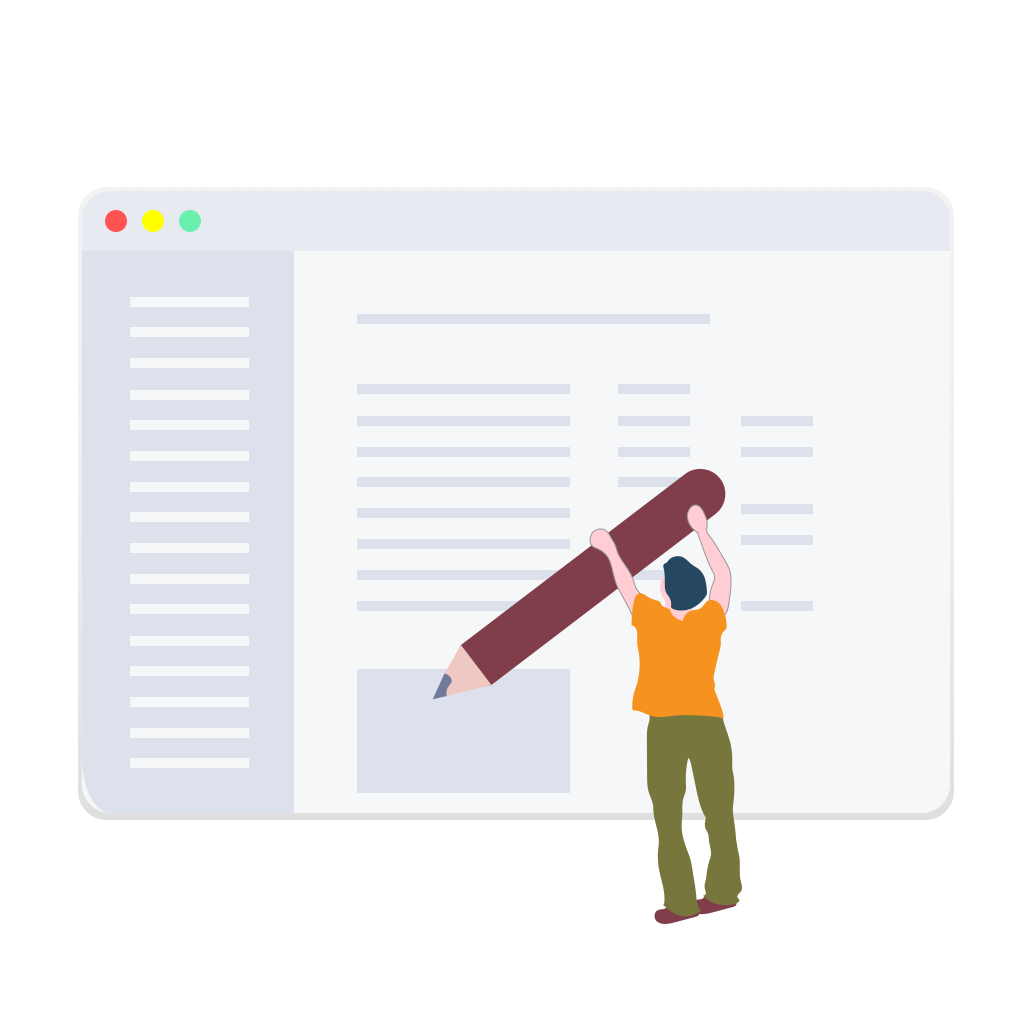
Eliminates the need to mark-up changes on paper or as comments on PDFs and the subsequent steps of manual incorporation of the changes into InDesign
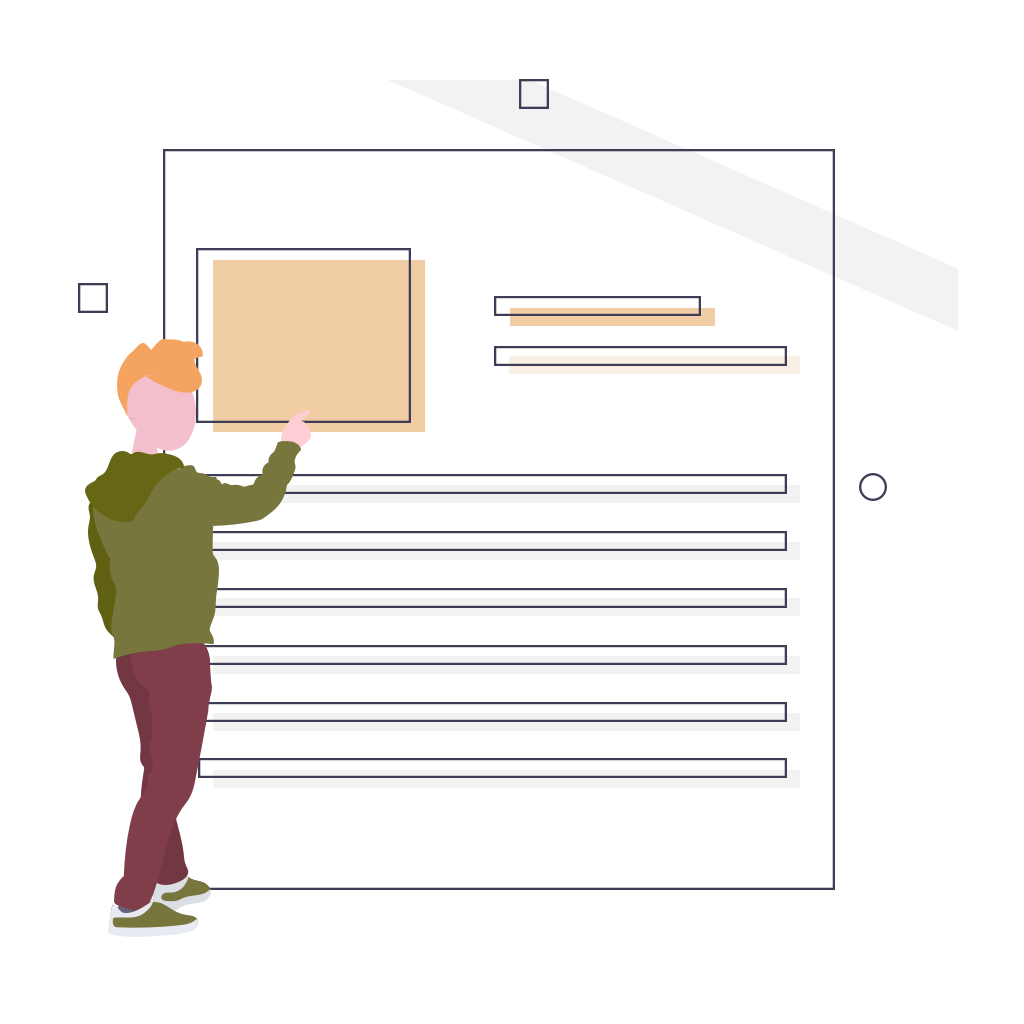
Changes marked up can be incorporated in the layout at the touch of a button and a revised PDF is generated in a matter of minutes
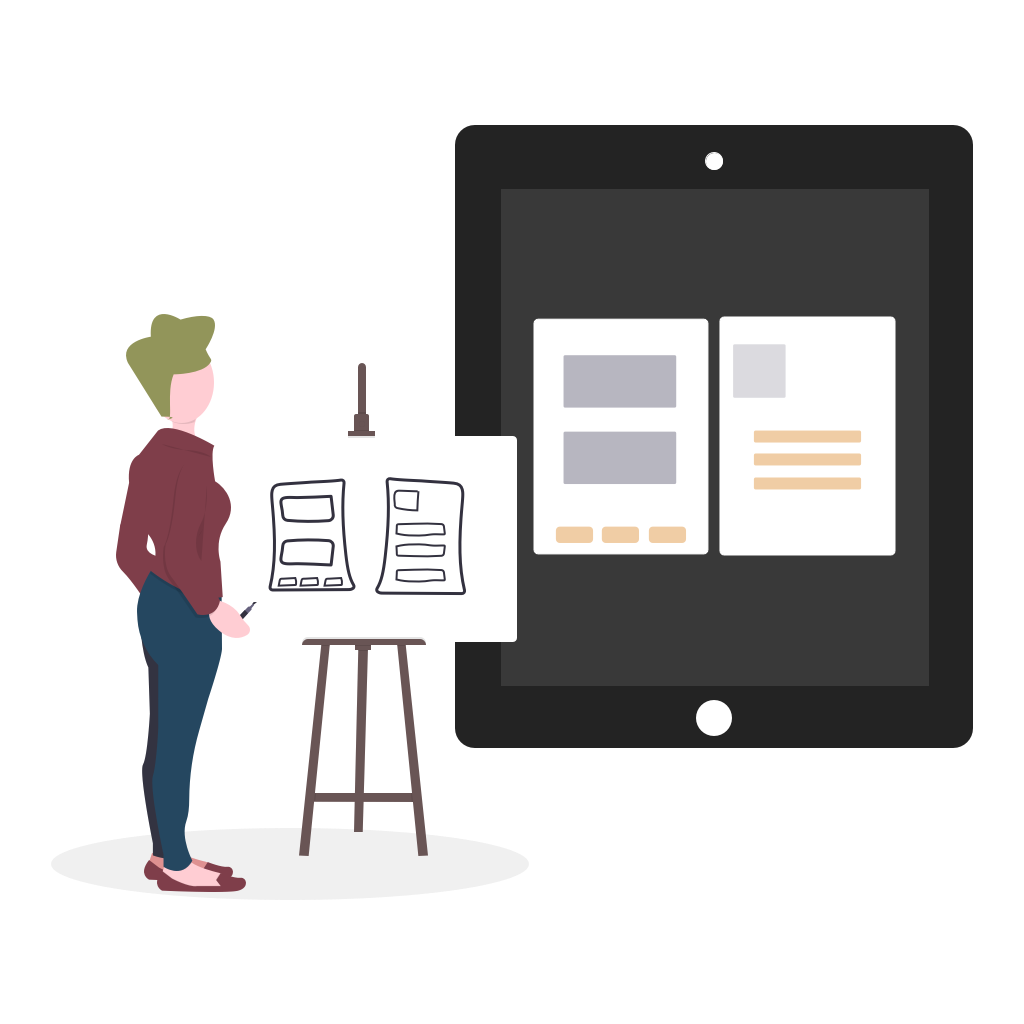
The effect that the changes have on the typeset layout can be immediately reviewed and revised.
Want to see how to produce high-quality, error-free content?
What WYCIWYG allows you to do?
01
Two panel view with PDF and its linked XHTML for simplifying proofreading
02
Queries to author/reviewer can be included as comments using the built-in "Comments" feature of the editor
03
Changes to textual content can be made in the XHTML pane and these changes are all tracked by default
04
Changes to images can be marked up on the PDF as comments
 Web Content Display
Web Content Display
2022, PageMajik Inc. All rights reserved.